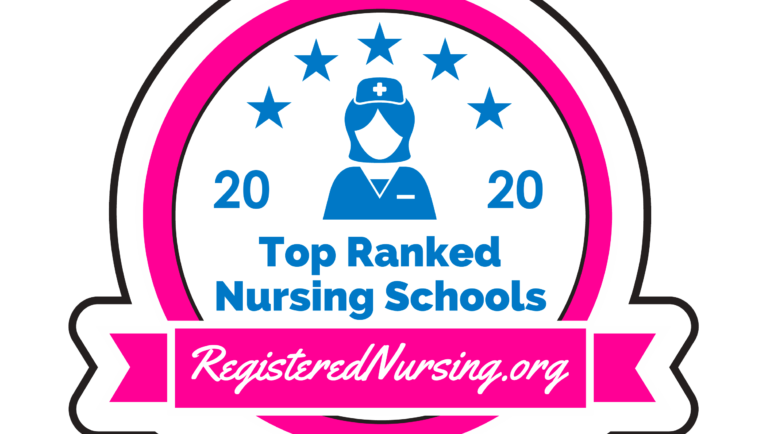5542Views
Holmes Community College launched a new portal for MyHolmes, changing student email from Gmail to Microsoft Office 365 (O365). Students must go through the account activation in the MyHolmes portal before they can access their new email account. The old Gmail account can still send emails but won’t receive any. For those unsure how to do the account activation, please refer to the steps below:
Accessing Your Student Email
- Login to MyHolmes – https://my.holmescc.edu. *NOTE: If this is your first time logging in, you will need to follow the directions at the top of the page, under ATTENTION STUDENTS
- Locate the Apps card and select the Outlook icon
- Login using your credentials. Your student email is your username that you use to login to myHolmes (ex. estudent123) plus @student.holmescc.edu. *Example Student Email: eStudent123@student.holmescc.edu
- Alternatively, you may access your email in the web browser, by navigating to https://outlook.office.com/.
For more assistance, contact the Holmes Help Desk at 1-888-422-4457.
You can also click here for a complete list of steps.